A Press Ready PDF is a formatted digital file optimized for professional printing, ensuring high-quality output and compatibility with commercial printing standards.
1.1 What is a Press Ready PDF?
A Press Ready PDF is a high-quality, finalized digital file specifically prepared for commercial printing. It ensures that the content is optimized for professional print production, maintaining precise formatting, colors, and resolution. This type of PDF includes essential elements like bleeds, margins, and embedded fonts, guaranteeing that the output matches the intended design. Press Ready PDFs are widely used in the printing industry because they minimize errors and ensure consistency across different printing devices. By adhering to industry standards, a Press Ready PDF streamlines the printing process, making it a critical format for anyone seeking professional-grade printed materials.
1.2 Importance of Press Ready PDF in Printing
A Press Ready PDF is crucial for achieving high-quality printed materials. It ensures that the final output matches the designer’s intent, with precise colors, resolution, and formatting. This format minimizes printing errors, such as incorrect colors or missing elements, by providing a consistent and reliable file. Press Ready PDFs are essential for professional printing because they include necessary details like bleeds, margins, and embedded fonts, which are critical for accurate reproduction. By using a Press Ready PDF, printers can avoid delays and additional costs caused by file corrections. Ultimately, it streamlines the printing process, ensuring efficiency and superior results for businesses and creators alike.
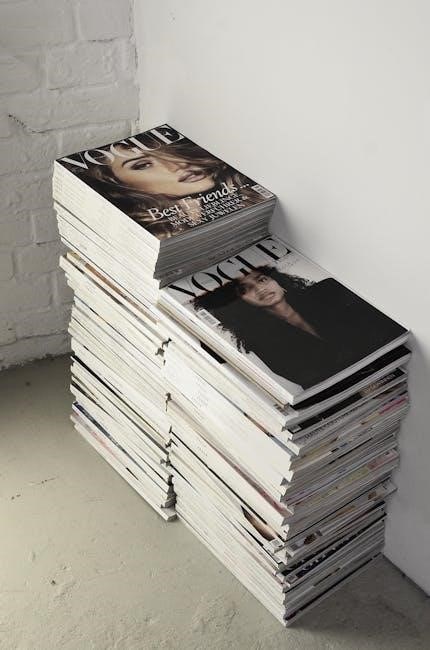
Key Components of a Press Ready PDF
A Press Ready PDF includes high-resolution images, proper color modes like CMYK, and essential settings like bleeds and margins. It also requires embedded fonts and vector graphics to ensure clarity and consistency during printing. These components are vital for achieving professional results.
2.1 Resolution Requirements
A Press Ready PDF requires high-resolution images to ensure crisp and clear output. Typically, images should be set at 300 DPI (dots per inch) for optimal quality. Lower resolutions may result in pixelated or blurry prints. Vector graphics, such as logos and text, should be embedded to maintain scalability without loss of quality. Additionally, all fonts must be properly embedded to prevent formatting issues during printing. It’s essential to check the resolution of every element before exporting the PDF to avoid any printing discrepancies. Proper resolution ensures that the final product meets professional printing standards and delivers a polished appearance.

2.2 Color Modes and Bleed Settings

Press Ready PDFs require the use of CMYK (Cyan, Magenta, Yellow, Black) color mode, as it is the standard for professional printing. RGB (Red, Green, Blue) is for digital screens and may not translate accurately to print. Ensure all images and graphics are converted to CMYK to avoid color discrepancies. Additionally, spot colors should be properly embedded if used for specific branding or design elements. Bleed settings are critical for ensuring content extends beyond the trim area, typically 3mm on all sides, preventing white edges after cutting. Safe zones should also be defined to keep important text and visuals within the printable area. Proper color modes and bleed settings ensure a professional and polished final product.
2.3 Fonts and Vector Graphics
Fonts and vector graphics play a crucial role in creating a Press Ready PDF. Embedding fonts ensures that the text appears exactly as intended, regardless of the viewer’s device or software. Vector graphics, such as those created in Adobe Illustrator, are resolution-independent and maintain sharpness at any scale, making them ideal for logos, illustrations, and detailed designs. Raster graphics, like photographs, should be high-resolution (300 DPI) to avoid pixelation. When preparing vector graphics, use CMYK color mode to align with printing standards. Convert text to outlines or embed fonts to prevent font substitution errors. Properly layering and organizing vector elements ensures clarity and prevents overlap issues during printing. This attention to detail guarantees professional-grade output in the final printed product.
Preparation Process for Press Ready PDF
Creating a Press Ready PDF involves checking resolution, color modes, fonts, and bleed settings. Convert files to PDF format and verify all elements for printing readiness.
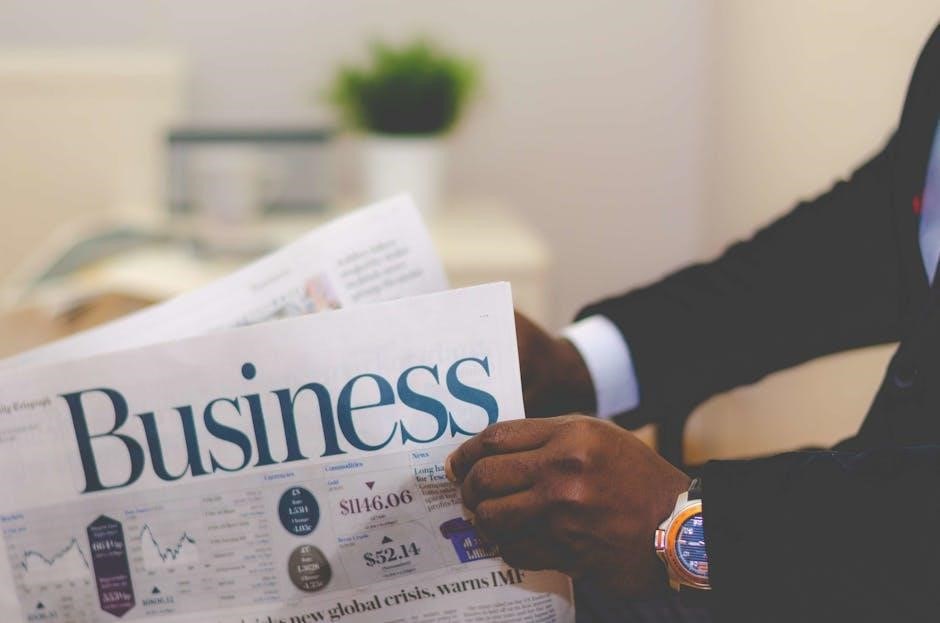
3;1 Creating a Press Ready PDF
Creating a Press Ready PDF begins with setting up your document correctly. Ensure the resolution is high (300 DPI for images) and fonts are embeddable. Use CMYK color mode for printing and include proper bleed and margins. Convert all text to outlines or embed fonts to avoid missing characters. Vector graphics are preferred for scalability. Check for transparency and overprint settings, as these can affect printing. Use tools like Adobe Acrobat or design software to export the PDF with ‘Press Ready’ settings. Proofread the content and ensure all layers are flattened. Verify the PDF with pre-flight tools to catch errors before sending it to print. This ensures a smooth printing process and professional results.
3.2 Proofreading and Final Checks

Proofreading and final checks are critical before finalizing a Press Ready PDF. Start by reviewing the content for spelling, grammar, and formatting errors. Ensure all text is legible and properly aligned. Check images for clarity, resolution, and color accuracy. Verify that all fonts are embedded and correctly rendered. Review the layout to ensure consistency in margins, bleeds, and trim areas. Use pre-flight tools to identify issues like missing files or incorrect color modes. Soft proof the PDF to simulate how it will appear in print. Make final adjustments to ensure everything meets the printer’s specifications. A thorough review helps prevent errors and ensures the final product is professional and error-free.
3.3 Converting to PDF Format

Converting your file to a PDF is a final step in preparing a Press Ready PDF. Use “Save As” or “Export” options in your design software, selecting Press Ready settings. Ensure the PDF includes bleed, trim marks, and proper margins. Choose CMYK color mode for printing and embed all fonts to avoid substitution. High-resolution images (300 DPI) are essential for clarity. Use PDF/X-1a or PDF/X-4 standards for compatibility with commercial printers. Avoid using “Print to PDF” as it may not include necessary settings. After exporting, review the PDF to confirm all elements are correctly formatted. Tools like Adobe Acrobat can help verify and pre-flight the file for errors. This step ensures your design is accurately reproduced in print, maintaining professional quality and consistency.

Best Practices for Press Ready PDF
Use CMYK color mode, embed fonts, and include high-resolution images (300 DPI). Add bleed and margins, and ensure all text is within safe zones. Proofread thoroughly.
4;1 File Naming Conventions
Establishing clear file naming conventions is crucial for organizing and identifying Press Ready PDFs. Use descriptive names that include the document title, version number, and date. Avoid special characters like spaces, commas, or symbols, as they can cause issues during processing. Instead, use underscores or hyphens to separate words. For example, “Brochure_Final_20231001.pdf” clearly indicates the content, status, and creation date. Consistent naming helps printers and designers quickly locate and manage files, reducing errors and delays. This practice also enhances collaboration and ensures that all stakeholders are on the same page.
4.2 Layer Management in PDFs
Proper layer management in Press Ready PDFs is essential for ensuring clarity and avoiding printing errors. Layers should be used sparingly and only when necessary, as excessive layering can complicate processing. Always flatten layers before exporting to PDF to prevent issues with transparency, overlapping elements, or unintended visibility changes. Use layers to organize elements like text, images, and graphics separately, but merge them into a single layer for final output. Avoid using layers for objects that can be combined, as this can increase file size and slow down printing. Ensure all layers are properly labeled and checked before exporting. This practice helps maintain consistency and prevents errors during the printing process.
4.3 Embedding Fonts and Images
Embedding fonts and images is crucial for ensuring a Press Ready PDF is print-ready. Always embed fonts to avoid substitution during printing, ensuring text appears as intended. High-resolution images (at least 300 DPI) should be embedded in CMYK color mode to match printing standards. Avoid using low-quality or RGB images, as they may not print clearly. Use compression techniques like downsampling to reduce file size without sacrificing quality. Embedding ensures that all elements are self-contained within the PDF, eliminating external references that could cause errors. This step is vital for maintaining consistency and preventing issues during the printing process. Proper embedding guarantees that fonts, graphics, and images are preserved accurately, ensuring a professional finish.

Common Mistakes to Avoid
Common mistakes include insufficient bleed, incorrect color modes, and low-resolution images, which can lead to printing errors and a unprofessional final product.
5.1 Insufficient Bleed and Margins

Insufficient bleed and margins are common mistakes that can lead to printing errors. Bleed refers to the extra space around a design that extends beyond the trim area, ensuring no white edges appear after cutting. Without adequate bleed (typically 3mm), images or text may be trimmed unevenly. Margins, the safe zone inside the trim line, prevent critical content from being cut off. Ignoring these guidelines can result in a professional-looking document appearing amateurish or misaligned. Always include bleed in your Press Ready PDF and ensure margins are correctly set to avoid such issues during printing.
5.2 Incorrect Color Mode Usage
Using the wrong color mode is a frequent error in Press Ready PDFs. RGB (Red, Green, Blue) is ideal for digital displays but unsuitable for printing, as it may not accurately represent the final colors. CMYK (Cyan, Magenta, Yellow, Key/Black) is the standard for professional printing, ensuring colors match the press output; Using RGB or other modes can lead to color shifts and misprints. Always convert images and text to CMYK before exporting your PDF. Additionally, avoid embedded color profiles unless necessary, as they can cause unexpected results. Proper color mode usage ensures consistency and accuracy in the final printed product.
5.3 Low Resolution Images
Low-resolution images are a common issue in Press Ready PDFs, leading to blurry or pixelated prints. Resolution is measured in dots per inch (DPI), and professional printing requires images to be at least 300 DPI at the final size. Using low-resolution images (e.g., 72 DPI) can result in poor-quality output. Always ensure images are high-resolution and scaled appropriately before embedding them in your PDF. Avoid over-scaling images, as this reduces quality. Properly check and replace any low-resolution images during the proofreading stage to maintain the professionalism and clarity of your final printed material.
