Step 1: Install Required Libraries
To begin converting a PDF to HTML in Python, you need to install the necessary libraries. Use pip to install PyPDF2 for handling PDF files and requests for HTTP requests. Additionally, install BeautifulSoup and lxml for parsing and manipulating HTML content. If you plan to work with images, consider installing Pillow. Run the following commands in your terminal:
pip install PyPDF2 requests beautifulsoup4 lxml pillow
These libraries will help you extract text, handle images, and create a structured HTML output from your PDF file.

Step 2: Extract Text from PDF
Once the required libraries are installed, the next step is to extract text from the PDF file. This is a crucial part of converting a PDF to HTML, as it involves reading and processing the content within the PDF. To accomplish this, you can use the PyPDF2 library, which provides tools to read and write PDF files.
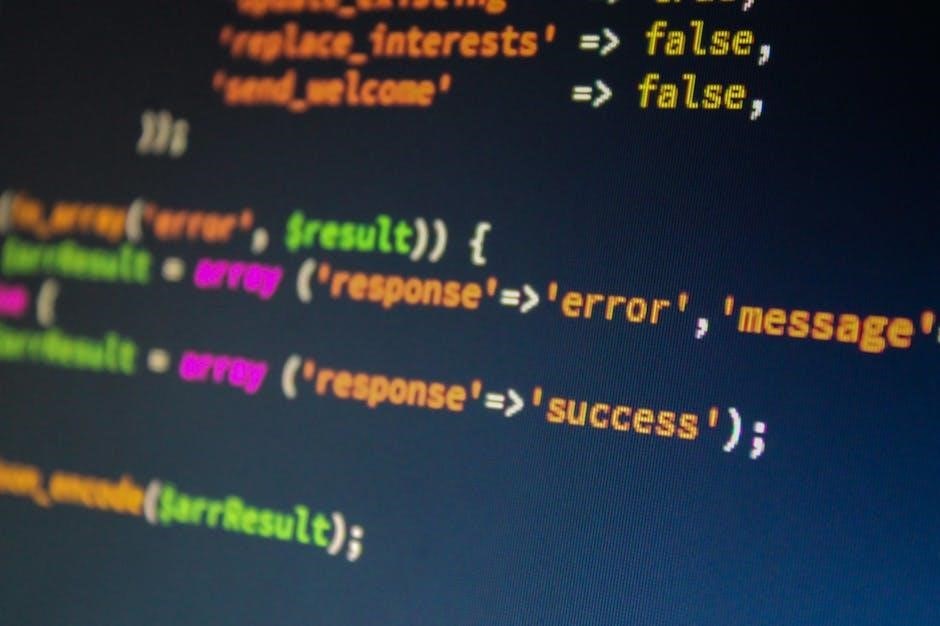
To extract text, you will need to open the PDF file in read-binary mode. Use the PdfReader class from PyPDF2 to read the file and access its pages. Here’s a basic example:
import PyPDF2
with open("your_file.pdf", "rb") as file:
reader = PyPDF2.PdfReader(file)
text = ""
for page in reader.pages:
text += page.extract_text
This code snippet opens the PDF file, creates a reader object, and iterates through each page to extract the text. The extracted text is then stored in the text variable.
For more complex PDFs, such as those containing tables or images, you may need additional libraries like tabula-py for tables or PyMuPDF for better text and image extraction. These tools can help handle layouts that are difficult for PyPDF2 to process.
After extracting the text, you can further process it to remove unwanted characters, such as page breaks or extra spaces, using Python’s built-in string manipulation methods. For example, you can use replace('.
', ' ') to replace newline characters with spaces
Finally, the extracted text can be saved to a variable or written directly into an HTML structure, which will be covered in the next step.
Remember that not all PDFs are created equal, and some may be encrypted or formatted in a way that makes text extraction challenging. If you encounter an encrypted PDF, you can use the decrypt method provided by PyPDF2 to unlock it using the user or owner password.
By following these steps, you can efficiently extract text from a PDF file and prepare it for conversion into HTML.

Step 3: Create HTML Structure
After extracting the text from the PDF, the next step is to create a well-structured HTML document. This involves organizing the extracted content into appropriate HTML elements such as headings, paragraphs, and lists. Below is a detailed guide on how to accomplish this using Python:
Step 1: Import Necessary Libraries
Begin by importing the required libraries. The `BeautifulSoup` library is particularly useful for constructing and manipulating HTML content:
python
from bs4 import BeautifulSoup
Step 2: Define a Function to Create the HTML Structure
Create a function that takes the extracted text as input and returns a properly formatted HTML string:
python
def create_html_structure(text):
# Create a basic HTML template
html_content = “””
“””
# Create a BeautifulSoup object and modify it
soup = BeautifulSoup(html_content, ‘html.parser’)
# Add the extracted text to the body
soup.body.append(text)
return soup.prettify
Step 3: Process the Extracted Text
Before inserting the text into the HTML structure, you may need to process it to ensure it’s clean and properly formatted. This could involve:
– Removing unwanted characters or spaces
– Splitting the text into paragraphs using `
` tags
Here’s an example of how to split the text into paragraphs:
python
def process_text(text):
# Split the text into paragraphs based on newline characters
paragraphs = text.split(‘
‘)
processed_text = ”
for paragraph in paragraphs:
processed_text += f’
{paragraph}
‘
return processed_text
Step 4: Combine the Processed Text with the HTML Structure
Use the processed text to generate the final HTML content:
python
processed_text = process_text(extracted_text)
html_output = create_html_structure(processed_text)
Step 5: Save the HTML Content to a File
Finally, save the HTML content to a file that can be viewed in a web browser:
python
with open(‘output.html’, ‘w’, encoding=’utf-8′) as file:
file.write(html_output)
Full Example Code
python
from bs4 import BeautifulSoup
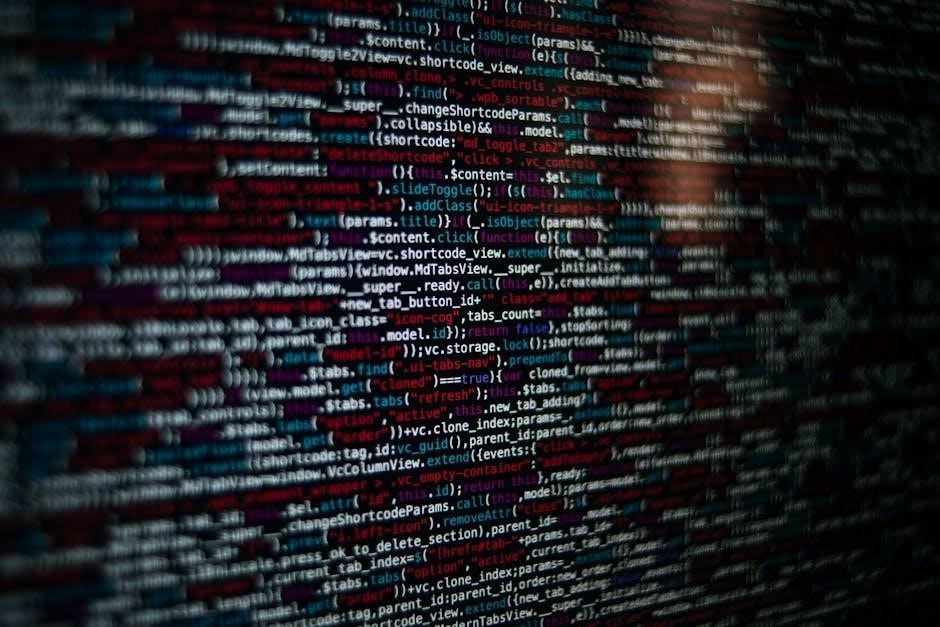
def process_text(text):
paragraphs = text.split(‘
‘)
processed_text = ”
for paragraph in paragraphs:
processed_text += f’
{paragraph}
‘
return processed_text
def create_html_structure(text):
html_content = “””
“””
soup = BeautifulSoup(html_content, ‘html.parser’)
soup.body.append(text)
return soup.prettify
extracted_text = “This is the first paragraph.
This is the second paragraph.”
processed_text = process_text(extracted_text)
html_output = create_html_structure(processed_text)
with open(‘output.html’, ‘w’, encoding=’utf-8′) as file:
file.write(html_output)
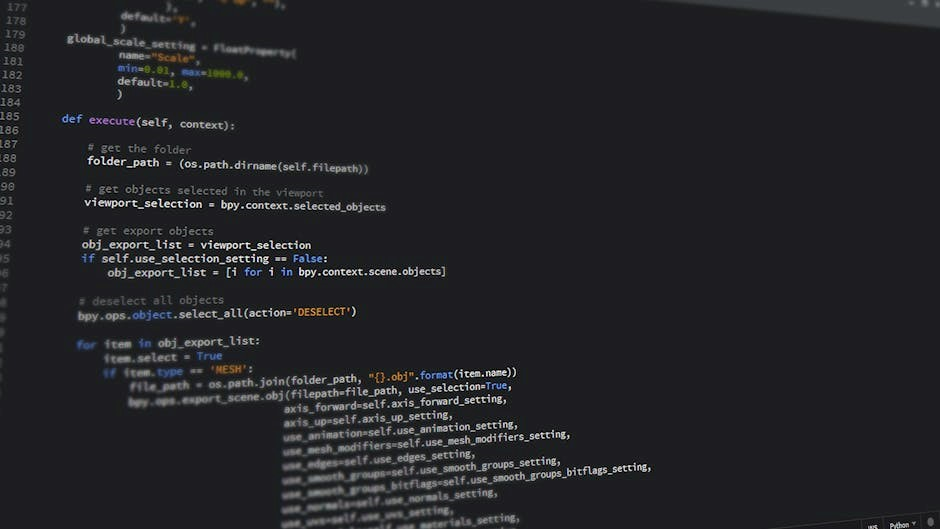
Explanation
This approach ensures that the PDF content is accurately represented in an HTML format, making it easily viewable in web browsers. You can further customize the HTML structure by adding more elements like headings, lists, or images as needed.
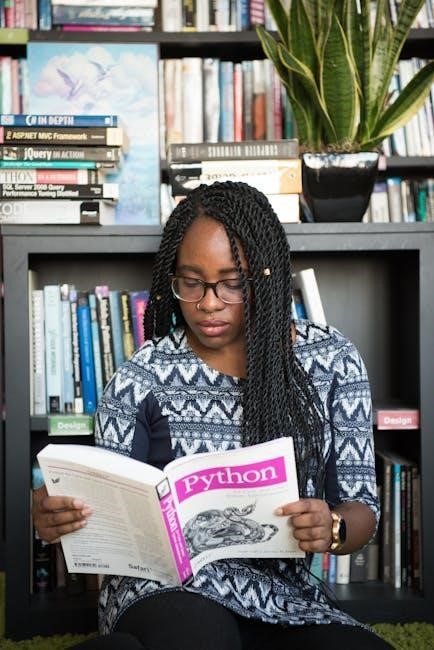
Step 4: Handling Images (Optional)
If your PDF contains images, you may want to extract and include them in the HTML output. This step is optional but recommended for preserving the visual content of the PDF. Below is a guide on how to handle images during the PDF-to-HTML conversion process:
Extracting Images from PDF
To extract images from a PDF, you can use libraries like `PyPDF2` or `pdfplumber`. Here’s an example using `pdfplumber`:
python
import pdfplumber
def extract_images_from_pdf(pdf_path):
images = []
with pdfplumber.open(pdf_path) as pdf:
for page in pdf.pages:
for image in page.images:
image_data = image.file_data
with open(f”image_{len(images)+1}.png”, “wb”) as file:
file.write(image_data)
images.append(f”image_{len(images)+1}.png”)
return images
Embedding Images in HTML
Once the images are extracted, you can embed them into the HTML content. Use the `` tag to include images in your HTML structure:
Ensure the image file paths are correctly referenced in the HTML.
Considerations
– Image Quality: Extracted images may lose quality depending on the PDF resolution. You can use libraries like `Pillow` to resize or compress images if needed.
– File Formats: Ensure all images are saved in a web-friendly format like PNG, JPG, or WEBP.
– Organization: Store images in a dedicated folder and reference them correctly in the HTML.
Error Handling
Wrap your image extraction and embedding code in try-except blocks to handle potential errors, such as corrupted images or unsupported formats:
python
try:
images = extract_images_from_pdf(pdf_path)
except Exception as e:
print(f”Error extracting images: {e}”)
By following these steps, you can ensure that images are properly handled and included in your HTML output, making the conversion more comprehensive and visually accurate.

Step 5: Run the Script
After setting up the script with the necessary libraries and functions, the final step is to execute the script to convert the PDF to HTML. This step involves running the Python script and ensuring it processes the PDF file correctly. Below is a detailed guide on how to run the script and troubleshoot any potential issues:
Running the Script
Save your Python script with a `;py` extension, for example, `pdf_to_html.py`.
Open your terminal or command prompt and navigate to the directory where your script and PDF file are located.
Run the script using the following command:
bash
python pdf_to_html.py
The script will process the PDF file and generate an HTML output based on the code you wrote.
Example Script Execution
Here’s an example of how the script might look when executed:
python
import PyPDF2
from bs4 import BeautifulSoup
def pdf_to_html(pdf_path, html_path):
# Open the PDF file
with open(pdf_path, ‘rb’) as file:
reader = PyPDF2.PdfReader(file)
text = ”
for page in reader.pages:
text += page.extract_text
# Create HTML content
pretty_html = soup.prettify
# Save HTML to file
with open(html_path, ‘w’, encoding=’utf-8′) as file:
file.write(pretty_html)
print(“HTML file generated successfully!”)
pdf_to_html(‘input.pdf’, ‘output.html’)
Handling Errors
When running the script, you may encounter errors such as file not found or permission issues. Use try-except blocks to handle these exceptions gracefully:
python
try:
pdf_to_html(‘input.pdf’, ‘output.html’)
except FileNotFoundError:
print(“Error: The PDF file was not found.”)
except PermissionError:
print(“Error: Permission denied to read or write files.”)
except Exception as e:
print(f”An unexpected error occurred: {e}”)
Output and Verification
After running the script, check the output directory for the generated HTML file. Open the HTML file in a web browser to verify that the content from the PDF has been correctly converted. If the text is not formatted properly, you may need to adjust the script to include additional styling or structure.
By following these steps, you can successfully convert a PDF file to HTML using Python. This approach ensures that the text content is preserved and made available in a web-friendly format.

Notes:
When working with Python to convert PDF to HTML, there are several important considerations to ensure the process runs smoothly and the output meets your expectations. Below are key points to keep in mind:
Text Extraction Limitations
While libraries like PyPDF2 and pdfminer.six are powerful tools for extracting text from PDFs, they may struggle with complex layouts, tables, or scanned documents. For such cases, consider using OCR (Optical Character Recognition) tools like Tesseract alongside Python’s pytesseract library.
Image Handling
If your PDF contains images, they will not be included in the text extraction process. To handle images, extract them separately using PyPDF2 and embed them into the HTML using relative paths.
HTML Structure and Styling
The basic HTML generated by the script may lack proper formatting. Use BeautifulSoup to structure the content more effectively, and consider adding CSS styles to improve readability.
Always include error handling in your script to manage exceptions, such as file not found errors or permission issues. Use try-except blocks to catch and log errors for easier debugging.
Performance Considerations
For large PDF files, processing page by page can help optimize memory usage. Additionally, consider using multi-threading or asyncio for faster execution.

Security
When generating HTML content, ensure to sanitize any user-input data to prevent XSS attacks. Use libraries like bleach to clean the output before saving it.
Advanced Features
For more precise control over the conversion process, explore advanced libraries like pdfrw or PyMuPDF, which offer additional features for handling complex PDF structures.
Cross-Platform Compatibility
Test your HTML output across different browsers and devices to ensure consistent rendering of the content.
By keeping these notes in mind, you can enhance the reliability and quality of your PDF-to-HTML conversion process in Python.
